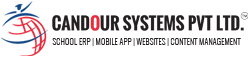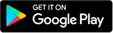- 1. Go through Google Play/istore.
- 2. Search AES App.
- 3. Install the app.
- 4. Enter your user id (As provided by school) click on next button.
- 5. OTP will be received on registered mobile number in School records.
- 6. Enter the OTP you received.
- 7. OTP will be verified and you are ready to use all the exciting features.
If you are having any problem with the same steps need not to worry you can also write to us support@candoursystems.com or you can reach us at 0120 515 4900, 0120 4190122 (Between 9am to 5pm).